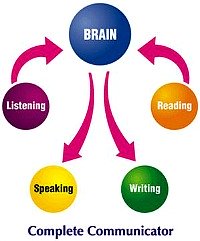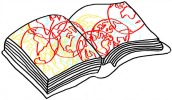 |
Learn English Locally, Apply It Worldwide! Enjoy Regular Practice |
How to Use the Writing Pad on Story Bird
By clicking onto the 'writing pad' link you will reach the Story Bird website, exactly on the right page for creating your own story. Here you will find a lot of different artists' drawings and paintings for you to use in your story. On the left side you'll have a great selection of word tags which will take you to various different pages of more artwork you can use for your story. The pictures will be different every time you visit this page - they rotate randomly, so jot down the name of a favourite artist, if you wish to return to their art in the future.
If you click on any of the pictures, you will be taken to that artist's studio, where you can view all their illustrations. You can do this as many times as you wish, until you find the pictures that inspire you most.
Once you've chosen your favourite artist, you will then click on the 'Use this Art' button at the top of the illustrations and select the purpose for your writing - it can be a story or a poem. This action will open a writing pad, surrounded by all the pictures posted by your selected artist and with very few but intuitive instructions on what you need to do.
There is one trick to look out for, when you reach this stage: under the writing pad that's just appeared in front of your eyes, you will see two little icons - one saying 'Cover' and the other one saying simply '1', meaning the first page. You must ensure that you select the 'Cover' first; otherwise your book will present a blank cover. This action will give you a choice of 4 styles, of which only the first one (Classic) is free, the rest (Landscape, Journal and Iconic) require a Premium Membership, which you will need to undertake on your own. Once you choose the Classic style, you will have a page with one of the pictures of your artist and a selection of assorted colours to choose from underneath. You can change the picture by dragging another one in its place, from the two sides and you can change as many times as you wish, until you publish your story. Equally you can change the background colour on the cover, by clicking onto it. The last thing you need to do on your cover is to write your title in the empty square above the My English Club logo.
Once you’ve done this, you’re ready to add pages, onto which you will drag other pictures from the same portfolio in order to build your story. You can place your picture on the right or on the left side of the blank page, on the top or at the bottom, depending on the shape of the pictures (landscape or portrait). The empty box for your text will then be placed on the other side of the same page. You can add more blank pages by using the ‘+’ button on the right side below the artist’s illustrations and you can delete blank pages by using the ‘-‘ button on the other side of the editing bar, but once the page has a picture, you cannot remove it anymore.
You can save your story at any time during your editing, by using the ‘Save’ button below the editing bar and you can also come back to your editing at a later stage. When you’ve finished your story, you have a few options in the ‘Menu’ section – you can save and close your story, or you can publish it, which will place your story among many others on the Story Bird website. For us to publish it here, on the My English Club website, you need to send us the URL, by using this form and we’ll do the rest. In the same ‘Menu’ section you have another alternative – to invite a collaborator, which I don’t know how to use yet.
English Corner Weekly E-zine
Packed with knowledge, published on Tuesdays.
Get yours here!
Our Archives:
Our lessons in the names and sounds of letters, short & long vowel sounds, CVCs, CCVCs, CVCCs, sight words, vowel and consonant contrasts, etc.
Our lessons will help increase your vocabulary, word recognition, find meaning in context, skills for TOEFL tests and other games, for fun.
Here we shall build some lessons to help you improve your writing skills.
Lots of lessons: cause & effect, comparisons, linking signals, relative clauses, presenting information, expressing emotions and grammar games, of course. We had more lessons on: intensifying adverbs and phrasal verbs, expressing various concepts such as addition, exception, restriction and ambiguity. Lately we started some exercises: likes/dislikes, frequency adverbs (twice), verb tenses, etc.
Learn how to build a website, by using the SBI! system - start from the basics, developing a site concept and a niche, supply and demand, learn about profitability and monetization, payment processing, register domain, website structure and content as a pyramid. Also learn about the tools I'm using to build this website. We also covered how to build traffic, working with search engines, building a good system of inbound links, using social marketing and blogs with the SBI system, how to use Socialize It and Form Build It, how to publish an e-zine and how to build a social network in your niche.
We looked at a few games by now: Countable & uncountable nouns, Free Rice, Name That Thing, Spell It, Spelloween, the Phrasal Verbs Game, Preposition Desert, The Sentence Game, Word Confusion, Word Wangling, Buzzing Bees, and The Verb Viper Game.
Be prepared to play and learn more pretty soon.